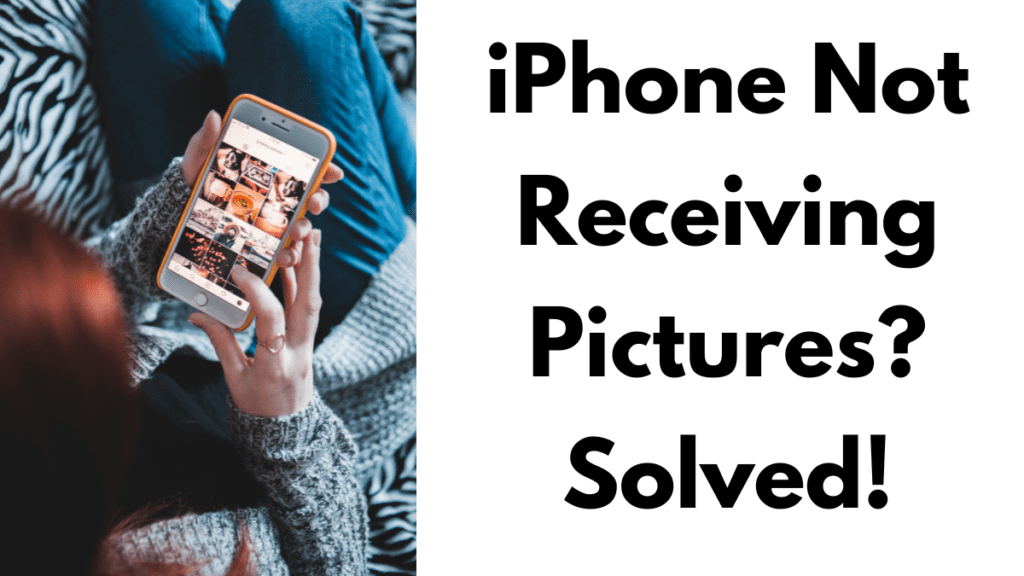We love capturing memorable moments, cool experiences, and fun activities. Sharing them with our loved ones over text, messaging apps, and social media makes these moments even more special. However, you may have faced issues like ‘Why can’t I receive pictures on my iPhone’. It can be extremely frustrating when the cool pics or hilarious memes you were eagerly waiting for don’t show up on your iPhone as expected.
In this comprehensive guide, we will dive deep into the various reasons why you can’t receive pictures on your iPhone. In addition to that, we’ll cover problems related to receiving images on the popular WhatsApp messenger. We’ll explore each messaging platform, diagnosing potential issues.
Part 1: Why Can’t I Receive Pictures on My iPhone? Top Reasons
There can be a few reasons why you can’t receive pictures on your iPhone from others:
Weak Internet Connection
A weak or unstable internet connection is one of the most common reasons why you can’t receive pictures on your iPhone. Whether you’re using WiFi or cellular data, a poor connection can prevent media files like photos and videos from downloading. Always check your internet speeds to ensure they’re sufficient for downloading media.
Software Glitches
Minor iOS bugs or app issues can sometimes lead to photos not coming through. Restarting your device or reinstalling the problematic app usually resolves these issues. Keeping your software up-to-date is also crucial for avoiding glitches.
Storage Full
If the storage is full, you might not be able to receive updated photos. Make sure to regularly delete unwanted apps, photos, and files to free up space. A cluttered phone can not only prevent you from receiving new pictures but also slow down your device.
Wrong App Settings
Make sure that the messaging app permissions are not disabled for your iPhone. Sometimes, specific settings might restrict the app from downloading or saving images. Check your app settings to ensure everything is configured correctly.
Sender’s Phone Issue
Sometimes, the issue might be with the sender’s phone. If the person sending the pictures is facing issues with media sharing, none of the recipients might receive the photos. Troubleshoot their device to ensure they can send media files properly.
Network Incompatibility
There is possibility of media sharing issue when using cross-platform messaging between iOS and Android. Network carriers might also have specific restrictions that affect the transfer of media files. Ensure both devices and carriers are compatible and do not have any media sharing restrictions.
Outdated Software
Having older versions of iOS, apps, or software can disrupt media transfer. Make sure both your iPhone and the sender’s device are updated to the latest software versions to avoid compatibility issues.
Now, let’s look at some diagnosing tips on the major messaging platforms.
Part 2: How to Fix ‘Why can’t I receive pictures on my iPhone’
If your iPhone is facing problems receiving photos over text messages, iMessages, or WhatsApp, don’t worry. Here are some easy troubleshooting tips and fixes for you.
Fix iPhone Not Receiving Pictures in Text Messages
Standard SMS or regular text messaging is the traditional way of communication. But, on analysis, we found that sometimes even the basic SMS texting can face issues with media transfers. If your iPhone is unable to receive photos over regular text messages, you can try the following steps:
1. Check Cellular Data Connection
Check your cellular data connection strength by going into Settings > Mobile Data > Mobile Data Options. If the signal strength is low, try moving closer to a window or stepping outside to improve reception.
2. Configure MMS Messaging
Ensure your iPhone’s MMS messaging options are configured properly. Head to Settings > Messages and toggle ON the MMS Message option.
3. Update iPhone Software
Update your iPhone software to the latest iOS version via Settings > General > Software Update. iOS updates most of the time fix these bugs.
4. Reset Network Settings
Reset all network settings on your iPhone by going to Settings > General > Reset > Reset Network Settings. This clears any problematic cached data.
5. Contact Your Carrier
Contact your cellular carrier to check if they have any restrictions on receiving MMS picture messages over their network. They can look into it and resolve any restrictions.
6. Factory Reset
Keeping this as the last option, making a factory reset to wipe your iPhone. This will put the iPhone into a clean state in case any corrupt apps/settings are disrupting photo reception over SMS/MMS.
Fix iPhone Not Receiving Pictures in iMessages
Apple’s iMessage platform provides a richer messaging experience on iOS. But sometimes you may face hiccups with getting photos delivered properly to your iPhone over iMessage. Here are some ways to resolve iMessage issues:
1. Free Up Storage Space
Ensure you have enough free space on your iPhone storage for saving incoming photos and videos within iMessage. Also, delete apps and old photos/videos to free up storage.
2. Verify Contact Information
Check that the sender’s phone number or Apple ID email is correctly added to your iPhone’s Contacts app.
3. Enable iMessage
Make sure iMessage is fully enabled on your iPhone under Settings > Messages > iMessage. The switch you are seeing must be toggled ON in green. Toggle it off and on again if needed.
4. Update iPhone Software
Upgrade your iPhone software to the newest stable iOS version. Software updates often resolve bugs.
5. Sign Out and In
Sign out of iMessage by going into Settings > Messages > Send & Receive and tap your Apple ID > Sign Out. Then sign back in and re-verify your phone number.
6. Perform a Hard Reset
Make a hard reset by pressing the Volume Up, Volume Down, and Side buttons together until you can see the Apple logo. This will force your iPhone to restart and refresh all components.
Fix iPhone Not Receiving Pictures on WhatsApp
If your iPhone is having trouble receiving pictures on WhatsApp, follow these steps to troubleshoot the issue:
1. Check Internet Connection
Ensure your iPhone has a stable internet connection. WhatsApp requires a good internet connection to download media files. If your connection is weak, try switching between WiFi and cellular data.
2. Update WhatsApp
Upgrade your WhatsApp. Outdated versions may have bugs that prevent media from downloading.
3. Check Storage Space
WhatsApp won’t download pictures if your iPhone’s storage is full. Delete files and apps that aren’t frequently used.
4. Enable Media Auto-Download
Check WhatsApp’s media auto-download settings. Go to Settings > Data and Storage Usage and ensure that media auto-download is enabled for photos.
5. Check WhatsApp Permissions
Make sure WhatsApp has the necessary permissions to access your photos. Go to Settings > Privacy > Photos and ensure WhatsApp has access.
6. Reinstall WhatsApp
Consider this as the last option, try reinstalling WhatsApp. This can fix any issues caused by corrupted files.
Summary
Understanding the reasons why you can’t receive pictures on your iPhone is the first step to resolving the issue. Whether it’s due to a weak internet connection, software glitches, storage issues, or app settings, there are multiple ways to troubleshoot and fix the problem. By following the steps outlined in this guide, you can ensure your iPhone receives photos seamlessly across different messaging platforms. Remember to keep your software updated, manage your storage effectively, and verify app permissions regularly to avoid any disruptions in receiving your cherished photos.
People Also Loved To Read – How to turn off answer phone on iPhone
For news updates, visit – Daily News 24×7