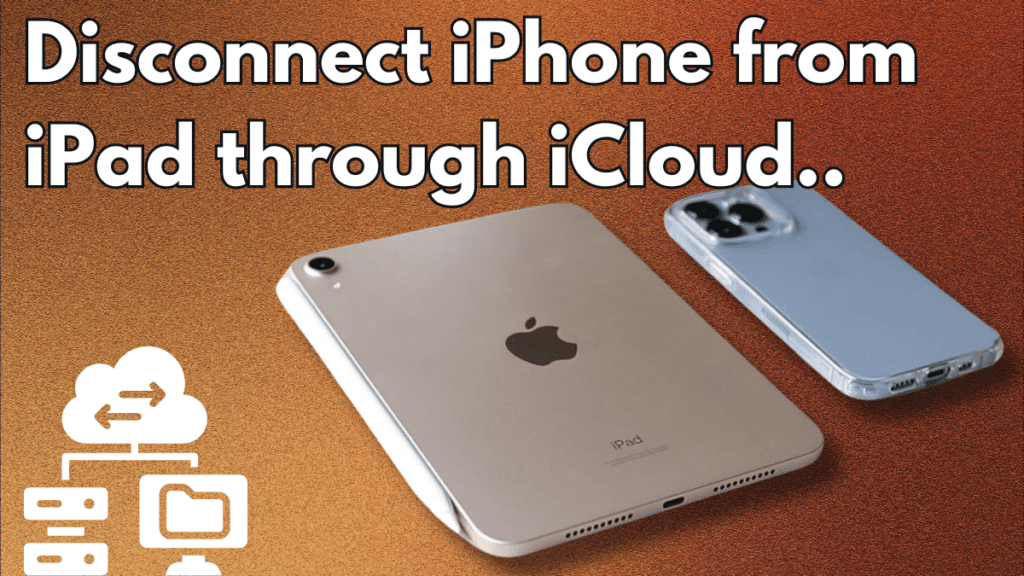Wondering how to unsync your iPhone from your iPad? If your iPad is regularly used by other family members, you probably don’t want your private messages to show up on your iPad. And if you’re selling or giving away your iPad, you’ll want to completely disconnect your iPad from your iPhone. In this comprehensive guide, we will show you how to unsync iPhone from iPad in five different ways.
Completely Disconnect iPhone & iPad: How to Unsync iPhone from iPad through Apple ID
To completely disconnect your iPad from your iPhone, you’ll want to log out of your Apple ID on one of them. This method is particularly useful if you decide to sell or give away your iPhone or iPad, ensuring your personal information is not accessible to the new owner. Here’s how to do it:
- On your iPad:
- Go to Settings.
- Tap your name at the top.
- Scroll down and tap Sign Out.
- Enter your Apple ID password and tap Turn Off.
- Choose the data you want to keep a copy of on your device and tap Sign Out.
- On your iPhone:
- Follow the same steps as above.
This will log you out of your Apple ID on the selected device, effectively unsyncing your iPhone from your iPad.
How to Unsync iPad from iPhone for Sharing Purposes
The following steps are helpful if you want to share your iPad with kids or family members but don’t want them to see your calls, texts, Safari history, and photos. Here’s how to unsync iPhone from iPad in five different ways.
1. Disconnect iPhone from iPad through iCloud
This method is great if you only want to disable some files from syncing between your iPhone and iPad. Follow these steps:
- On your iPad:
- Go to Settings.
- Tap your name at the top.
- Tap iCloud.
- Tap Show All.
- Turn off the toggles beside the applications that you don’t want to sync with your iPhone. The toggles will be gray and to the left when disabled.
Now, when you work in apps you have chosen not to sync, whatever you change will not be shared between your iPad and iPhone.
2. Stop iPad from Getting iPhone Messages – How to Unsync iPhone from iPad
If you want to know how to unsync iPad from iPhone text messages, there’s an easy way. You can toggle Messages off on your iPad to stop receiving your messages on that device. Follow these steps:
- On your iPad:
- Go to Settings.
- Tap Messages.
- Toggle iMessage off.
By doing this, your iPad will no longer receive messages intended for your iPhone.
3. Prevent Incoming iPhone Calls from Ringing on Your iPad
It can be an inconvenience when you have an incoming call on your iPhone and your iPad rings in unison. Thankfully, there is a simple solution to prevent incoming calls from ringing on your iPad. Follow these steps:
- On your iPhone:
- Go to Settings.
- Tap Phone.
- Tap Calls on Other Devices.
- Toggle your iPad off.
This will stop your iPad from ringing when you receive calls on your iPhone.
4. Prevent Apps from Downloading between iPhone & iPad
Any time that you download an app on your iPhone, it can be frustrating to see the same app appear on your iPad and vice versa. To stop this, follow these steps:
- On the device where you don’t want new downloads:
- Go to Settings.
- Tap App Store.
- Toggle App Downloads off.
This will prevent apps from automatically downloading between your iPhone and iPad.
5. Disable iCloud to Stop Photos from Syncing between iPhone & iPad
After using your iPhone to take pictures, it can be annoying to see photos appearing in unwanted places such as your iPad. In addition, you don’t want a significant amount of storage to be used on your iPad. Follow these steps:
- On your iPad:
- Go to Settings.
- Tap Photos.
- Toggle iCloud Photos off.
This will prevent your iPhone pictures from syncing to your iPad.
Conclusion
Now that you know how to unsync iPhone from iPad, you can maintain your privacy and ensure that your devices are used in a way that suits your needs. Whether you’re sharing your iPad with family members or preparing to sell it, these methods will help you manage your devices effectively.
FAQ
How do I stop my iPhone photos from syncing with my iPad?
- Go to Settings on your iPad, tap Photos, then toggle iCloud Photos off.
How do I stop sharing texts between my iPhone and iPad?
- Go to Settings on whichever device you don’t want Messages on (usually your iPad), tap Messages, then toggle iMessage off.
How do I stop sharing between devices with the same Apple ID?
- You can go into your iCloud settings and manually disable the apps you don’t want to share with the other device, or you can log out of your Apple ID on one of the devices.
People Also Loved To Read – How to see northern lights with iPhone
For news updates, visit – Daily News 24×7