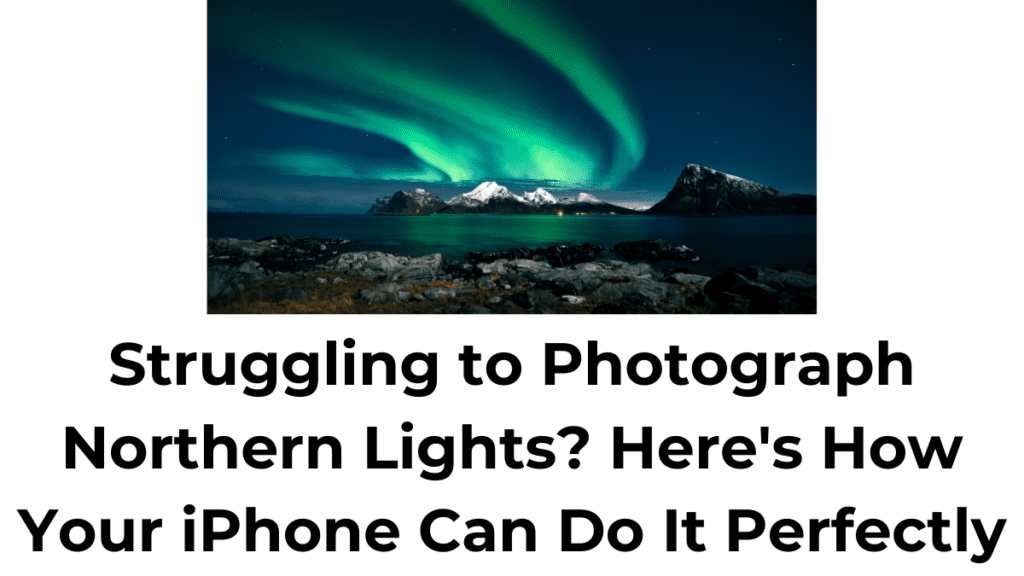The northern lights, also known as the aurora borealis, are a breathtaking natural phenomenon that mesmerizes spectators with vibrant colors dancing across the night sky. Capturing these stunning lights can be a challenge, especially with a smartphone. However, with the right techniques and an iPhone, you can successfully photograph the northern lights and preserve the magic (How to see northern lights with iPhone). In this comprehensive guide, we’ll explore how to see and photograph the northern lights with an iPhone, focusing on optimizing your device for the best results.
Choosing the Right iPhone Model
To effectively capture the northern lights, it’s crucial to have an iPhone with strong camera capabilities. While Night Mode is available starting from the iPhone 11, newer models like the iPhone 13 and above offer enhanced camera features that significantly improve image quality in low-light conditions. The advanced sensors and software in these models are particularly beneficial for night photography, making them ideal choices for capturing the aurora borealis.
Enabling Night Mode
Night Mode is a key feature for photographing the northern lights. This feature automatically adjusts your iPhone’s camera settings to optimize for low-light conditions, resulting in clearer and more detailed photos. To activate Night Mode, simply ensure it is enabled in your camera settings. On iPhone models 11 and newer, this feature is readily available and can be a game-changer for capturing the beauty of the northern lights.
Adjusting Exposure Time
To maximize the potential of your shot, adjusting the exposure time is essential. The exposure time determines how long the camera’s sensor is exposed to light, which is crucial for capturing the full brilliance of the northern lights. To adjust the exposure time, access the hidden settings menu in the iPhone’s camera app by tapping the top arrow. Locate the Night Mode icon and use the exposure time slider to set it to the maximum duration, typically around 30 seconds if you’re using a tripod. This extended exposure allows more light to enter the lens, capturing the vivid colors and details of the aurora borealis.
Fine-tuning Exposure Adjustment
In some situations, such as when there is bright snow on the ground, your photos may become overexposed. To counteract this, you can fine-tune the exposure adjustment. Access the hidden settings menu again and adjust the Exposure Adjustment to a negative value. This helps balance the brightness of your photos, ensuring that the northern lights are properly exposed without the rest of the scene becoming too bright.
Preserving Settings
To streamline your photography experience, it’s helpful to preserve certain camera settings like Exposure Adjustment and Night Mode. This ensures that your preferred configurations remain consistent, allowing you to focus on capturing the perfect shot without constantly adjusting your settings. To do this, go to Settings > Camera > Preserve Settings and toggle on the options you want to maintain.
Using a Tripod
Stability is crucial when capturing long-exposure shots, and this is especially true for photographing the northern lights. Even the slightest movement can blur the image. Investing in a sturdy tripod is essential to keep your iPhone steady during the shoot. Choose a tripod made of durable materials, such as metal, to ensure stability even in cold weather conditions. A tripod will help you capture sharper and more professional-looking photos of the aurora borealis.
Additional Tips on How to see northern lights with iPhone
1. Scout Your Location
Finding a good spot to view and photograph the northern lights is crucial. Look for locations with minimal light pollution and a clear view of the northern horizon. Apps like Light Pollution Map can help you find dark sky locations.
2. Check Weather and Aurora Forecasts
The visibility of the northern lights depends on both solar activity and weather conditions. Check the aurora forecast and weather reports to choose the best time for photography. Websites and apps like SpaceWeatherLive and Aurora Alerts can provide real-time updates.
3. Dress Warmly
Photographing the northern lights often means spending time outside in cold conditions. Dress in layers and wear warm clothing to stay comfortable during the shoot. Gloves with touchscreen compatibility can be especially useful for operating your iPhone without exposing your hands to the cold.
4. Experiment with Different Angles and Compositions
Don’t be afraid to experiment with different angles and compositions. The northern lights can vary in intensity and pattern, so try capturing them from various perspectives. Including foreground elements, such as trees or mountains, can add depth and interest to your photos.
5. Be Patient
The northern lights are a natural phenomenon that can be unpredictable. Sometimes they appear for only a few minutes, while at other times they may last for hours. Patience is key. Be prepared to wait for the lights to appear and change, and keep your camera ready.
Post-Processing Tips
After capturing your shots, you may want to enhance them further using photo editing apps. Apps like Lightroom or Snapseed offer powerful tools for adjusting exposure, contrast, and color balance. These adjustments can help bring out the details and colors of the northern lights, making your photos even more stunning.
Conclusion
Photographing the northern lights with an iPhone is entirely possible with the right techniques and preparations. By choosing the right iPhone model, enabling Night Mode, adjusting exposure time and settings, using a tripod, and considering additional tips like location scouting and weather monitoring, you can capture breathtaking images of this celestial phenomenon. Remember to dress warmly, be patient, and experiment with different compositions. With these tips, you’ll be well-equipped to see and photograph the northern lights with your iPhone, creating memories that will last a lifetime.
People Also Loved To Read – How to soft reset iPhone
For news updates, visit – Daily News 24×7