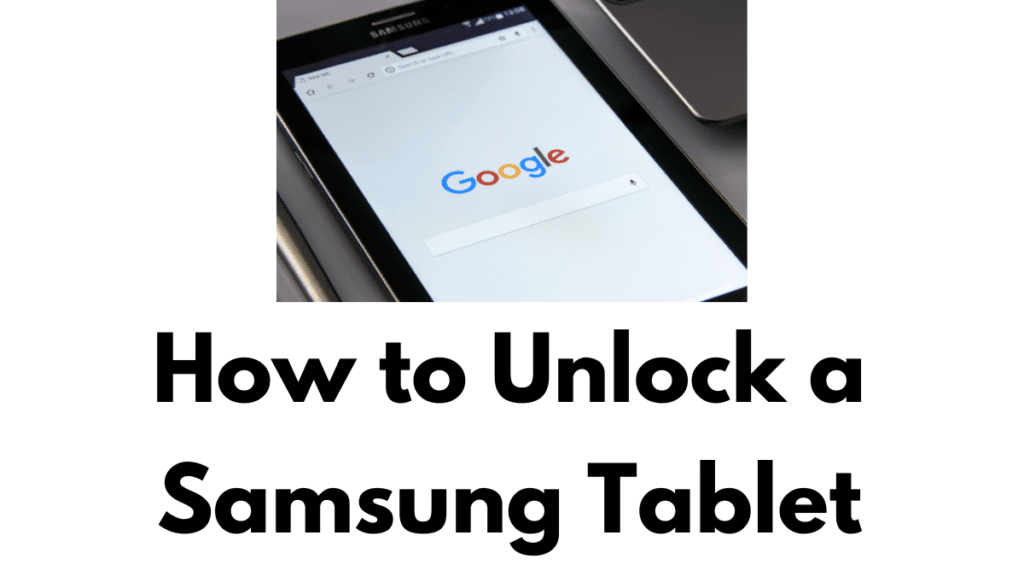Unlocking a Samsung tablet can be a straightforward process if you follow the right steps. Whether you’ve forgotten your password, need to bypass a security lock, or want to switch carriers, this guide will provide detailed instructions on how to unlock a Samsung tablet. This comprehensive article will cover various methods, including using Google Account recovery, Samsung’s Find My Mobile service, factory reset, and more.
Understanding the Importance of How to unlock a Samsung tablet
Before diving into the methods, it’s essential to understand why you might need to unlock your Samsung tablet:
- Forgotten Password: One of the most common reasons for needing to unlock a device.
- Changing Carriers: To use your tablet with a different mobile carrier.
- Second-Hand Purchase: If you bought a used tablet that is still locked.
- Software Glitches: Occasionally, software issues can lock you out.
Now, let’s explore the various methods to unlock a Samsung tablet.
Method 1: Unlocking with Google Account
If you’ve forgotten your password or pattern, using your Google Account is a quick and effective method. Here’s how to unlock a Samsung tablet using your Google Account:
- Attempt to Unlock: Enter an incorrect password or pattern five times.
- Select ‘Forgot Pattern’: You will see an option to enter your Google Account information.
- Enter Credentials: Input your Google Account email and password.
- Reset Password/Pattern: Follow the on-screen instructions to reset your password or pattern.
This method works if your tablet is connected to the internet and you remember your Google Account details.
Method 2: Using Samsung’s Find My Mobile Service
Samsung offers a service called Find My Mobile, which allows you to unlock your device remotely. Here’s how:
- Visit Find My Mobile Website: Go to the Find My Mobile website on a computer or another device.
- Log In: Log in with Samsung account credentials.
- Select Your Device: Choose your locked tablet from the list of registered devices.
- Unlock: Click on the ‘Unlock’ option and follow the prompts to unlock your tablet.
Ensure you have a Samsung account set up and your device is connected to the internet for this method to work.
Method 3: Factory Reset (Hard Reset)
If other methods fail, a factory reset can unlock your tablet, but it will erase all data. Follow these steps:
- Power Off Your Tablet: Ensure the device is completely powered off.
- Enter Recovery Mode: Press and hold the Volume Up, Home, and Power buttons simultaneously until the Samsung logo appears.
- Navigate to Wipe Data/Factory Reset: Use the volume buttons to navigate and the Power button to select.
- Confirm Reset: Select ‘Yes’ to confirm the factory reset.
- Reboot System: Once the reset is complete, choose ‘Reboot system now.’
Your tablet will restart and be unlocked, but all data will be wiped.
Method 4: Using ADB (Android Debug Bridge)
For tech-savvy users, ADB can be used to unlock your tablet if USB debugging is enabled. Here’s how:
- Install ADB on Your Computer: Download and install ADB from the Android Developer website.
- Connect Your Tablet: Use a USB cable to connect your tablet to the computer.
- Open Command Prompt: Launch the Command Prompt (Windows) or Terminal (Mac/Linux).
- Enter ADB Commands: Type the following commands:bashCopy code
adb shell rm /data/system/gesture.key - Reboot Your Tablet: Restart your tablet, and the lock screen should be removed.
This method requires that you have USB debugging enabled on your tablet prior to being locked out.
Method 5: Using an Unlock Code from Your Carrier
If you need to unlock your Samsung tablet to use a different carrier, you can request an unlock code from your current carrier. Here’s how:
- Contact Your Carrier: Reach out to your carrier’s customer support and request an unlock code.
- Provide Necessary Information: You may need to provide your tablet’s IMEI number, which can be found in the tablet settings or on the original packaging.
- Enter Unlock Code: Once you receive the code, insert the new carrier’s SIM card, and you will be prompted to enter the unlock code.
- Confirm Unlock: Follow the on-screen instructions to complete the process.
Each carrier has different policies and requirements for unlocking, so it’s best to check with your provider.
Method 6: Using Third-Party Unlocking Services
Several online services offer to unlock your Samsung tablet for a fee. Here’s a general guide on how to use these services:
- Choose a Reputable Service: Research and select a trustworthy third-party unlocking service.
- Provide Device Details: You will need to provide details such as your tablet’s model number, IMEI number, and carrier information.
- Make Payment: Pay the required fee for the unlocking service.
- Receive Unlock Code/Instructions: The service will provide an unlock code or instructions to unlock your device.
- Unlock Your Tablet: Follow the provided instructions to unlock your tablet.
Be cautious when using third-party services and read reviews to avoid scams.
Method 7: Unlocking with Samsung Smart Switch
Samsung Smart Switch can sometimes help unlock your device if you have backed up your data previously. Here’s how:
- Install Samsung Smart Switch: Download and install Samsung Smart Switch on your computer.
- Connect Your Tablet: Use a USB cable to connect your tablet to the computer.
- Backup Your Data: Use Smart Switch to back up your data if possible.
- Reset Device: Use the software to reset your device, which might help in unlocking it.
This method is more useful for transferring data and resetting devices but can sometimes aid in unlocking.
Preventive Measures to Avoid Future Lockouts
To avoid the hassle of unlocking your Samsung tablet in the future, consider these preventive measures:
- Set Up Biometrics: Use fingerprint or face recognition for easier access.
- Enable Find My Mobile: Ensure Samsung’s Find My Mobile is enabled.
- Keep Google Account Information Handy: Make sure you remember your Google Account credentials.
- Regular Backups: Regularly back up your data using Samsung Cloud or other services.
- Use Simple Passwords: Use a password or pattern that is secure yet easy to remember.
Final Verdict
Unlocking a Samsung tablet can be achieved through various methods depending on your situation. Whether you’ve forgotten your password, need to switch carriers, or are dealing with a second-hand device, there is a solution available. Utilizing your Google Account, Samsung’s Find My Mobile service, factory resetting, using ADB, contacting your carrier, employing third-party services, or using Samsung Smart Switch are all viable options.
By following these steps, you can unlock your Samsung tablet and regain access to your device. Always remember to take preventive measures to avoid future lockouts.
People Also Loved To Read – How to turn off answer phone on iPhone
For news updates, visit – Daily News 24×7