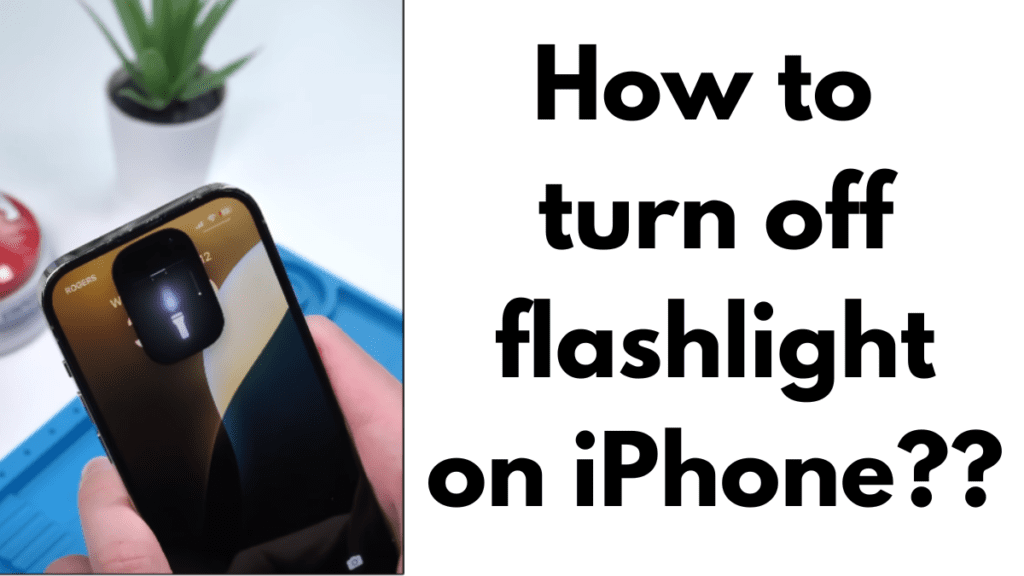The flashlight on your iPhone is a useful feature, especially when you need some extra light. However, it can be tricky to figure out how to turn it off, especially if you are new to the iPhone. This guide will help you understand how to turn off the flashlight on an iPhone using different methods.
Turning Off Flashlight from the Lock Screen
One of the easiest ways to turn off the flashlight on your iPhone is from the lock screen. Apple made it simple to access the flashlight and camera directly from the lock screen starting with the iPhone X. Here’s how you can do it:
- Wake Up Your iPhone: Tap the screen or press the power button to wake up your iPhone.
- Press and Hold the Flashlight Icon: At the bottom left corner of the lock screen, you will see a small flashlight icon. Press and hold this icon until you feel a haptic vibration.
- Flashlight Turns Off: After the vibration, the flashlight will turn off.
This method is very convenient as it doesn’t require you to unlock your phone. It’s quick and easy, perfect for when you need to turn off the flashlight in a hurry.
Turning Off Flashlight from Control Center
Another way to turn off the flashlight on your iPhone is through the Control Center. The Control Center is a handy feature that allows you to quickly access various settings and tools. Here’s how you can use it to turn off the flashlight:
- Access the Control Center:
- For iPhones with Face ID (without Home button): Swipe down from the top right corner of the screen.
- For iPhones with a Home button: Swipe up from the bottom of the screen.
- Find the Flashlight Icon: Look for the flashlight icon in the Control Center.
- Tap the Flashlight Icon: Tap the flashlight icon to turn it off.
The Control Center method is very useful because it gives you access to other settings as well, such as brightness, volume, and various quick toggles.
Turning Off Flashlight Using Siri
If you prefer using voice commands, Siri can help you turn off the flashlight on your iPhone. This is especially helpful if your hands are full or if your screen is not responding. Here’s how to do it:
- Activate Siri: You can activate Siri by pressing and holding the power/side button, or if you have “Hey Siri” enabled, simply say “Hey Siri.”
- Give the Command: Say “Turn off the flashlight.”
- Siri Confirmation: Siri will respond with “It’s off now,” and the flashlight will turn off.
Using Siri to turn off the flashlight is very convenient and can be done without even touching your phone.
Adding Flashlight to Control Center
Sometimes, you might find that the flashlight icon is missing from the Control Center. This can happen if you accidentally remove it while customizing the Control Center. Here’s how you can add the flashlight back to the Control Center:
- Open Settings: Go to the Settings app on your iPhone.
- Go to Control Center: Scroll down and tap on “Control Center.”
- Customize Controls: Tap on “Customize Controls.”
- Add Flashlight: Find the “Flashlight” or “Torch” option and tap the “+” button next to it.
Now, you will see the flashlight icon in the Control Center, making it easy to turn the flashlight on and off whenever you need it.
Troubleshooting Common Flashlight Issues
Sometimes, the flashlight might not work as expected. Following are the common issues to fix it:
- Flashlight Not Turning Off: If your flashlight doesn’t turn off, try restarting your iPhone. This can resolve minor software glitches.
- Flashlight Icon Missing: If the flashlight icon is missing from the Control Center, follow the steps above to add it back.
- Siri Not Responding: If Siri is not responding to your commands, check your internet connection and make sure Siri is enabled in the Settings.
Final Verdict
Knowing how to turn off the flashlight on your iPhone can save you a lot of hassle. Whether you use the lock screen, the Control Center, or Siri, each method is straightforward and easy to use. By familiarizing yourself with these methods, you can ensure that you’re never left fumbling in the dark with a flashlight you can’t turn off.
Remember, the flashlight is a great tool, but it’s even better when you know how to control it effectively. Follow these steps, and you’ll be able to turn off the flashlight on your iPhone with ease, no matter which method you prefer.
People Also Loved To Read – How to turn off answer phone on iPhone
For news updates, visit – Daily News 24×7