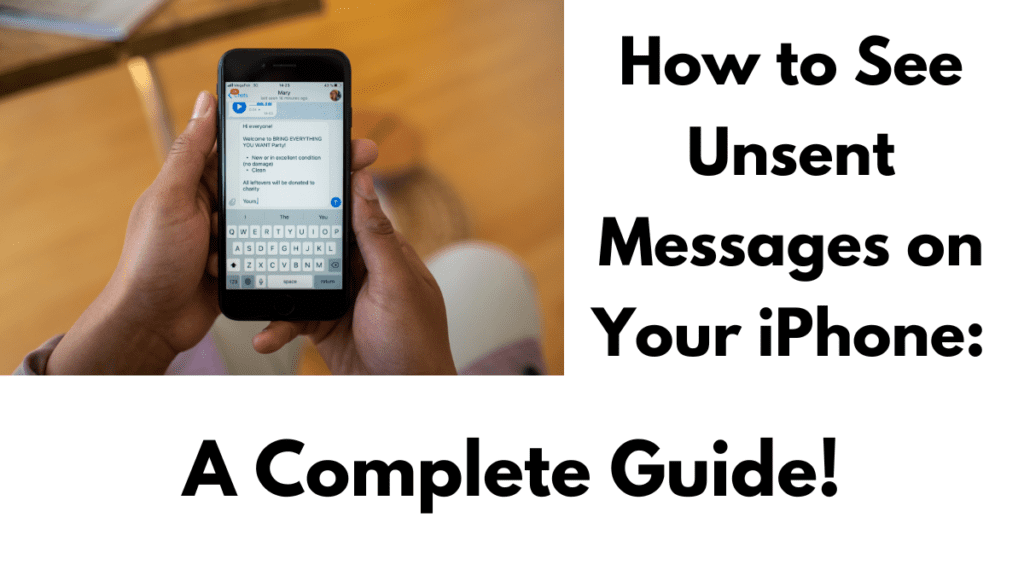Messaging is a fundamental mode of communication. However, the instantaneous nature of sending messages can sometimes lead to errors—messages sent to the wrong recipient, containing embarrassing typos, or sent in a moment of haste that we immediately regret. Many modern messaging platforms have recognized this issue and introduced features to unsend messages.
But what exactly happens when a message is unsent, and is there a way to recover these unsent messages on an iPhone? This detailed guide will explore how to see unsent messages on iPhone for three of the most popular messaging platforms: Messenger, Instagram, and iMessage.
Understanding Unsent Messages
Before diving into specific methods for recovering unsent messages, it’s essential to understand what it means to unsend a message. Unsending a message essentially retracts it from the conversation, making it disappear from both the sender’s and recipient’s devices. This is different from simply deleting a message on your device, which does not remove it from the recipient’s view. Unsent messages leave little to no trace, making recovery challenging.
How to see unsent messages on iPhone Messenger
Messenger, a widely-used messaging app by Meta, allows users to unsend messages. However, once a message is unsent on Messenger, it is permanently deleted from both ends of the conversation. There is no built-in feature to retrieve these unsent messages. Nonetheless, there are a few strategies you can employ to increase your chances of retaining a copy or at least a record of the message:
- Enable Notifications:
- Go to the Messenger app and tap the three lines in the upper left corner.
- Tap the gear icon to access settings.
- Navigate to “Notifications and sounds” and ensure “Show preview” is turned on.
- Go to your iPhone’s Settings > Notifications > Messenger.
- Turn on all notifications and set the Banner Style to Persistent.
- Set “Show Previews” to Always.
- Copy Message Contents:
- Before unsending a message, copy its contents and save them in a notes app or another secure place. This way, you have a record of what was sent.
- Email Notifications:
- Set up email notifications for new Messenger messages. While this can clutter your inbox, it provides an additional layer of record-keeping.
How to see unsent messages on iPhone Instagram
Instagram’s messaging feature, known as Direct Messages (DMs), also allows users to unsend messages. Once a message is unsent on Instagram, it disappears permanently. There are no native tools within Instagram to retrieve these messages. However, some steps can be taken to ensure you don’t entirely lose track of important communications:
- Enable Notifications:
- Ensure that Instagram notifications are turned on in both the app and your iPhone’s settings.
- Go to your Instagram profile, tap the three lines, then go to Settings > Notifications > Direct Messages.
- Enable notifications and set your iPhone’s settings by going to Settings > Notifications > Instagram, and enabling all options.
- Request a Data Backup:
- You can request a data backup from Instagram, which includes your messages. This backup might contain the contents of unsent messages if they were part of a chat before being unsent.
- To request a data backup, go to your Instagram profile > Settings > Security > Download Data. Drop the email and just follow the steps.
- Third-Party Apps and Services:
- Be cautious with third-party apps that claim to recover unsent messages. They can compromise your privacy and security.
How to see unsent messages on iPhone iMessage
iMessage, Apple’s messaging service, offers a more secure and private messaging experience. This security also means that once a message is unsent, it is gone permanently. However, Apple provides some functionality to manage your messages better:
- Edit Messages:
- iMessage allows you to edit sent messages within a 15-minute window. To do this, tap and hold the message you want to edit, then select “Edit.”
- Note that the recipient will see an “Edited” label, and they also need to be using iOS 16 or later for this feature to work.
- Undo Send:
- To unsend a message, tap and hold the message and select “Undo Send.” This action removes the message from both devices.
- Copy Message Contents:
- Similar to other apps, you can copy the contents of a message before unsending it and save it elsewhere.
General Tips and Considerations
While it’s frustrating to lose access to unsent messages, it’s important to understand that the design of these messaging platforms prioritizes user privacy and message control. Here are some general tips to avoid the need for unsending messages:
- Review Before Sending:
- Always double-check the recipient and the contents of your message before hitting send.
- Drafts and Notes:
- Use a notes app to draft longer or more sensitive messages before sending them. This allows you to review and revise without the pressure of immediate delivery.
- Clear Communication:
- Strive for clear and concise communication to minimize misunderstandings and the need to unsend messages.
- Awareness of Limits:
- Be aware of the limitations of each messaging platform. Knowing what happens to unsent messages can help you use these features more effectively.
In a nutshell
The ability to unsend messages is a valuable tool in our digital communication arsenal, offering a way to correct mistakes and retract regrettable statements. However, the trade-off is that once a message is unsent, it typically cannot be recovered due to privacy and security features inherent in platforms like Messenger, Instagram, and iMessage.
By understanding how these systems work and taking proactive measures, such as enabling notifications and copying message contents, you can better manage your digital communications. Ultimately, fostering a habit of thoughtful and deliberate messaging will reduce the need for unsending messages, leading to more confident and effective interactions.
People Also Loved To Read – How to turn off answer phone on iPhone
For news updates, visit – Daily News 24×7