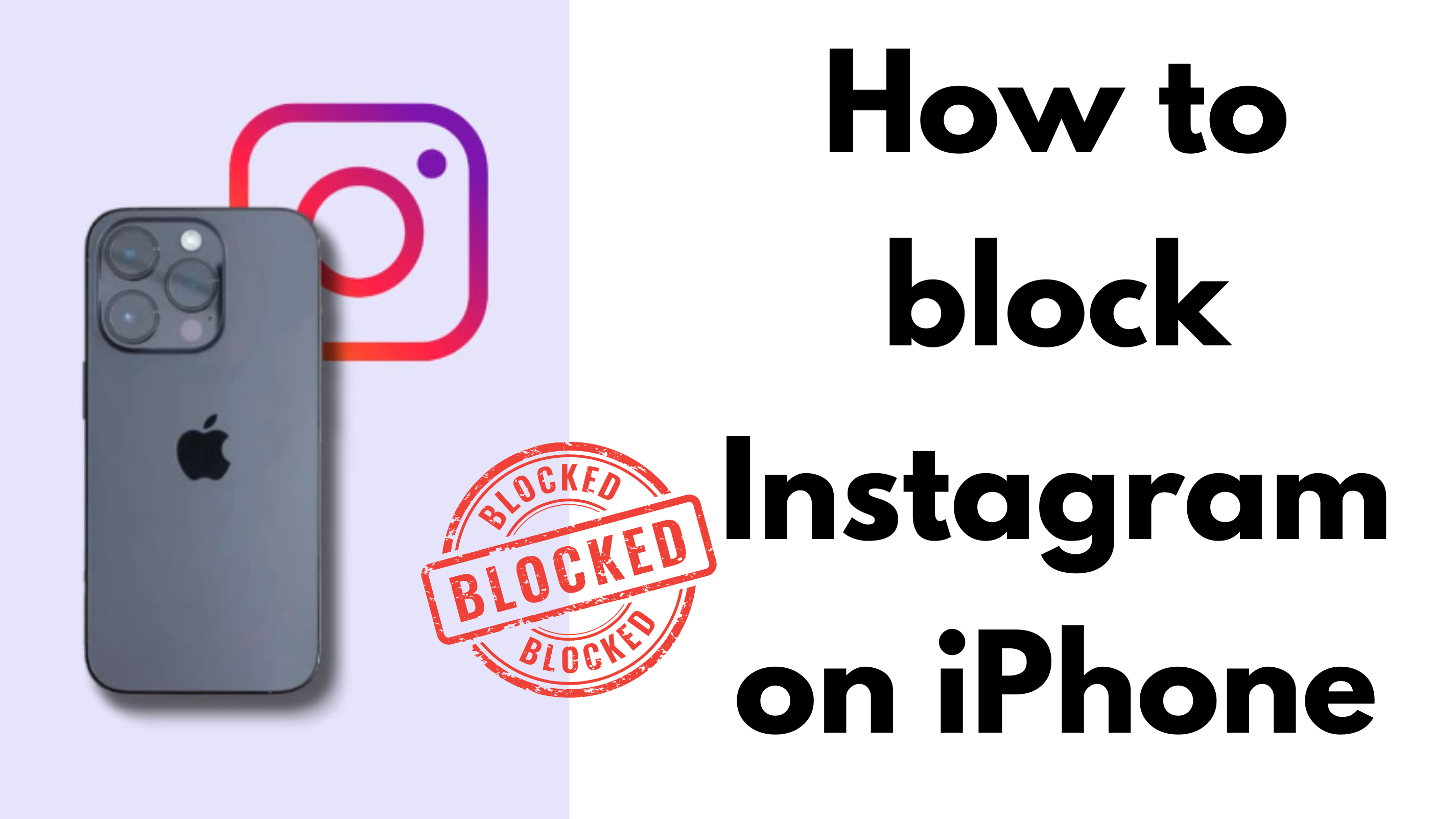In our modern world, Instagram has seamlessly integrated into our daily routines, becoming a ubiquitous presence in our lives. However, for many individuals, excessive usage of these platforms can lead to decreased productivity and overall well-being. If you find yourself spending too much time on Instagram and struggling to focus on more important tasks, it might be time to take control of your screen time. In this guide, we’ll explore various methods of How to block Instagram on iPhone effectively, helping you regain control of your time and attention.
Understanding the Problem – How to block Instagram on iPhone
Before diving into the solutions, it’s essential to understand why excessive Instagram usage can be problematic. The platform is designed to be addictive, with its algorithm constantly feeding users new content to keep them engaged. What starts as a quick scroll through your feed can quickly spiral into hours of mindless browsing, affecting your productivity and mental health.
Method 1: Using Downtime Schedule
One of the simplest ways to limit your Instagram usage is by utilizing the Downtime feature on your iPhone. Here’s how to do it:
- Navigate to Screen Time: Open your iPhone’s Settings app and tap on “Screen Time.”
- Enable Downtime: Tap on “Downtime” and toggle the switch to enable it. This will allow you to schedule periods of time where only essential apps, such as phone calls, are accessible.
- Set Your Schedule: Customize your Downtime schedule according to your preferences. You can choose to have Downtime active every day or only on specific days of the week.
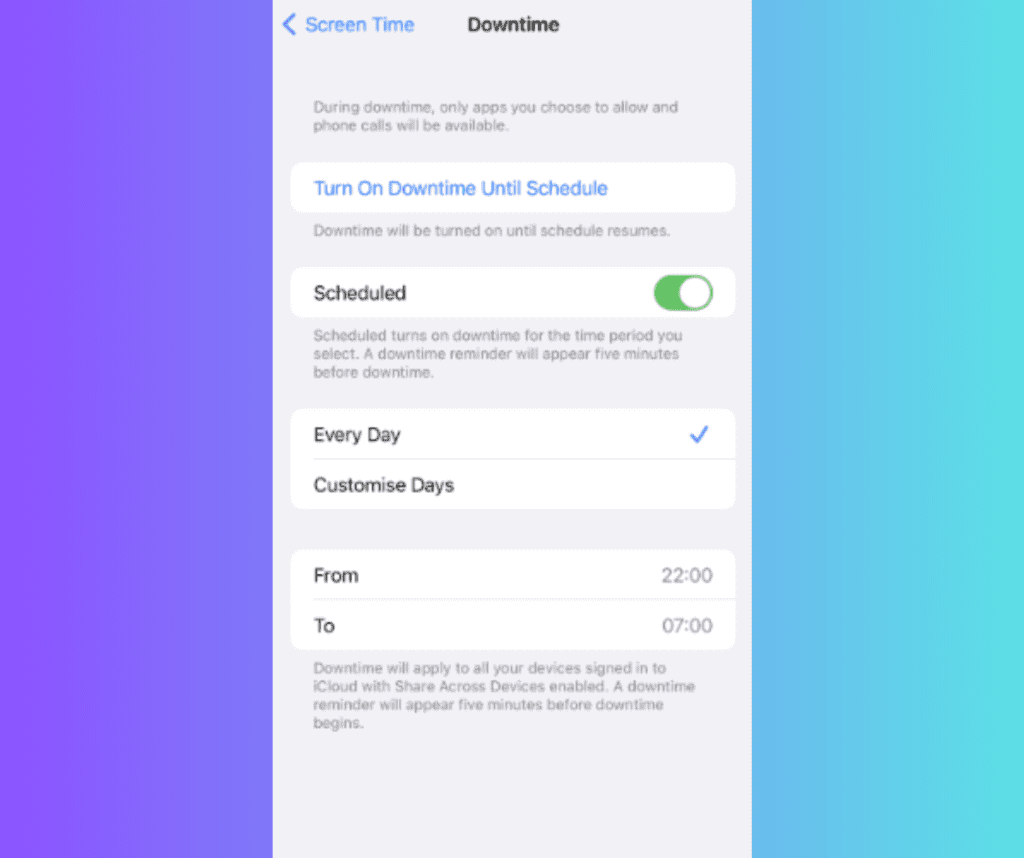
Method 2: Implementing App Limits
If you prefer a more granular approach to controlling your Instagram usage, you can set app limits using the following steps:
- Add a Limit: In the Screen Time settings, tap on “App Limits” and select “Add Limit.”
- Choose App Category: Select the “Social Networking” category or choose “All Apps & Categories” to include Instagram.
- Set Time Limit: Specify the amount of time you want to allow yourself to use Instagram each day.
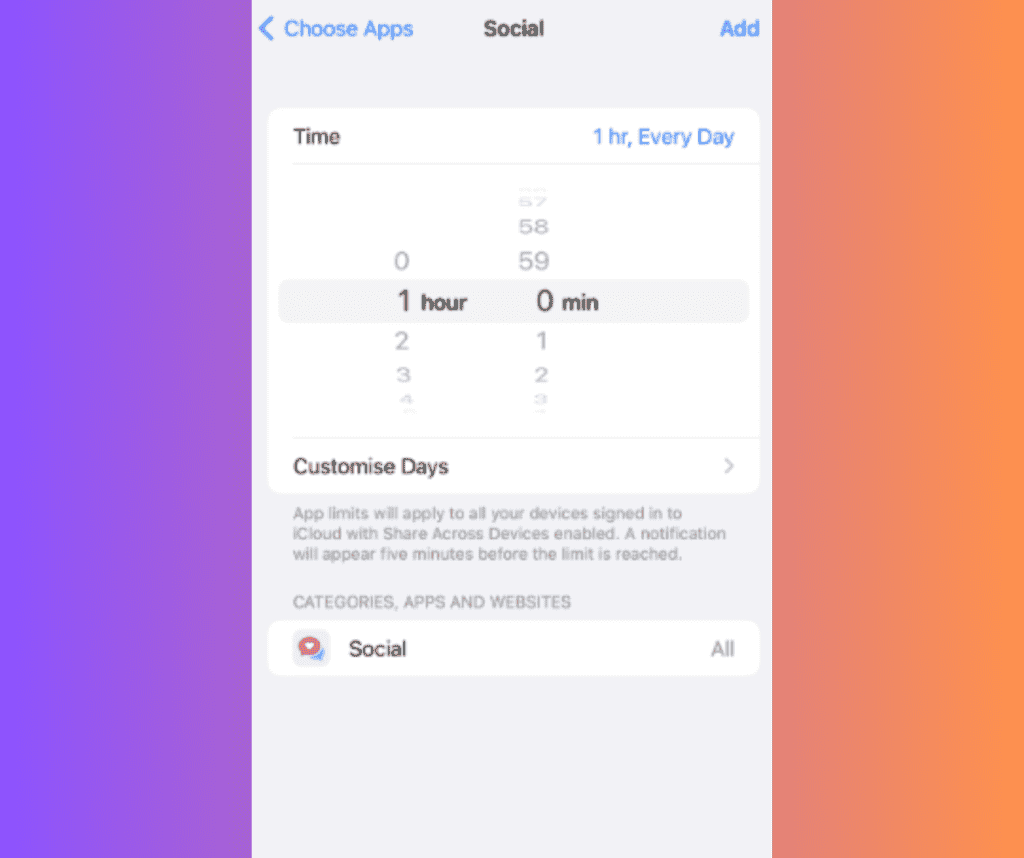
Method 3: Restricting App Downloads
To prevent yourself from reinstalling the Instagram app in moments of weakness, you can restrict app downloads through the iTunes & App Store Purchases settings:
- Enable Content Restrictions: Go to Screen Time settings and tap on “Content & Privacy Restrictions.”
- Access iTunes & App Store Purchases: Within Content & Privacy Restrictions, select “iTunes & App Store Purchases.”
- Disable App Installation: Choose “Installing Apps” and set the option to “Don’t Allow” to prevent app downloads and reinstalls.
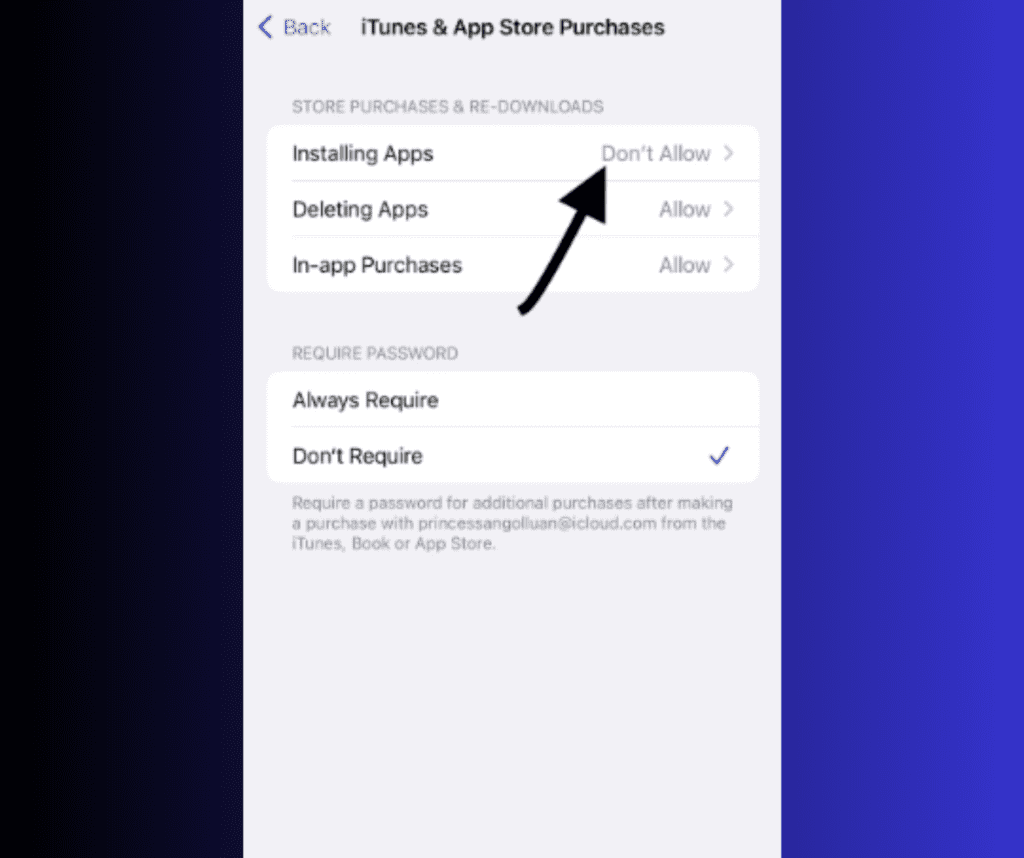
Conclusion: Taking Back Control
In conclusion, excessive Instagram usage can have detrimental effects on your productivity and mental well-being. By implementing these strategies to block Instagram on your iPhone, you can regain control of your screen time and focus on more meaningful activities. Whether you choose to schedule downtime, set app limits, or restrict app downloads, taking proactive steps to manage your social media usage is essential in today’s digital age. Remember, moderation is key, and finding a balance between online engagement and real-world experiences is crucial for a healthy lifestyle.
People Also Loved To Read – How to sell locked iPhone
For news updates, visit – Daily News 24×7