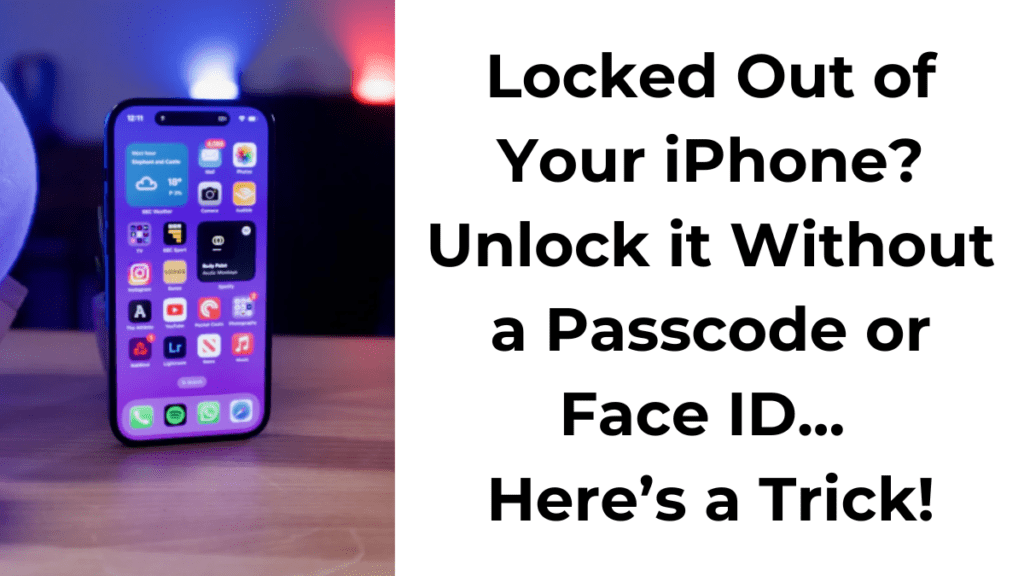Forgetting your iPhone’s passcode or having issues with Face ID can be very frustrating. Whether you recently changed your passcode and now can’t remember it, or your Face ID isn’t working properly, you might find yourself locked out of your device. Fortunately, there are several methods to unlock your iPhone without a passcode or Face ID. This guide will explain these methods in simple language.
Why You Might Need to Unlock Your iPhone Without a Passcode
There are several reasons why you might need to unlock your iPhone without a passcode:
- Forgotten Passcode: If you recently changed your passcode and can’t remember it.
- Someone Else Reset the Passcode: Someone else might have reset your passcode without informing you.
- Too Many Incorrect Attempts: Entering the wrong passcode too many times can disable your phone.
- Device Disabled: Your iPhone might disable itself due to security settings.
- Damaged Screen: A cracked screen might prevent you from entering your passcode.
- Emergency Situations: In emergencies, you might need to unlock someone else’s phone.
Many people rely on Face ID or Touch ID and might forget their passcodes. According to tech expert Jason Wise, “Apple’s Face ID feature relies on a learning algorithm, so it is still not 100% accurate. If the feature gets disabled or encounters a glitch, you will need to use the passcode.”
Methods to Unlock an iPhone Without a Passcode
If you find yourself locked out of your iPhone, don’t panic. Here are several strategies you can use to unlock it.
Using iTunes or Finder
One of the most reliable ways to unlock your iPhone is by using iTunes or Finder on a computer. This method will factory reset your phone, but you can restore your data by logging into iCloud with your Apple ID.
Using iTunes (for older macOS versions and PCs)
- Install iTunes: Make sure iTunes is installed on your Mac or PC.
- Turn Off Your iPhone: Unplug your iPhone from the computer and turn it off.
- Enter Recovery Mode:
- For iPhone 8 and later: Press and hold the Side button while connecting to the computer.
- For iPhone 7 and 7 Plus: Use the Volume Down button.
- For iPhone 6 and earlier: Use the Home button.
- Open iTunes: Once in recovery mode, iTunes will prompt you to restore or update your iPhone. Select “Restore”.
- Restore Your iPhone: After the process completes, set up your iPhone and restore your data from iCloud.
Using Finder (for macOS Catalina and later)
- Open Finder: On your Mac, open Finder and connect your iPhone using a USB cable.
- Enter Recovery Mode:
- For iPhones X and later: Quickly press and release the Volume Up and Down buttons. Then press and hold the Side button until you see the recovery mode screen.
- Restore Your iPhone: In Finder, select “Restore” when prompted. Agree to the terms and conditions, and Finder will download the latest iOS firmware and restore your device.
Avoiding Third-Party Apps
While you might come across third-party apps claiming to unlock iPhones without passcodes, it’s safer to use Apple’s official methods. Experts advise against using third-party software due to potential scams and security risks.
Eric Florence, a cybersecurity consultant at SecurityTech, states, “It is possible to unlock an iPhone with third-party software, but I’d advise against it. Use iTunes or Finder.” Similarly, Alex Hamerstone from TrustedSec warns, “They’re basically all just scams. If a company has cracked Apple’s encryption, they’re not going to sell it for a few dollars online.”
Consumer privacy expert Chris Hauk also recommends sticking with Apple’s tools. “While several apps claim to unlock your iPhone, it is best to stick with Apple’s recommended trilogy of using iTunes/Finder/Find My to unlock the device,” he says.
Hacks for Unlocking an iPhone
There are numerous hacks for unlocking an iPhone without a passcode. One popular method circulating on TikTok involves a series of steps using the Control Center and Calculator app. Here’s how to do it:
- Open Control Center: Swipe down from the top of the screen.
- Enable Airplane Mode: Turn off Wi-Fi, Bluetooth, and cellular data. Turn on Airplane Mode.
- Open the Calculator: Launch the Calculator app and turn the phone sideways to open the scientific calculator.
- Enter a Period: Type a period and tap “In.”
- Swipe Up: When it says “Error,” swipe up, and your iPhone should be unlocked.
While this hack might work in some cases, it’s not a guaranteed method and might not be reliable.
Tips for Preventing Future Lockouts
To avoid getting locked out of your iPhone in the future, consider these tips:
- Regularly Back Up Your Data: Use iCloud to back up your data regularly, so you can easily restore it if needed.
- Use a Memorable Passcode: Choose a passcode that’s easy for you to remember but hard for others to guess.
- Enable Touch ID or Face ID: These features provide quick access and can serve as backups if you forget your passcode.
- Write Down Your Passcode: Store your passcode in a secure place, like a password manager.
Summary
Being locked out of your iPhone can be a stressful experience, but there are multiple ways to regain access without a passcode or Face ID. Using iTunes or Finder is the safest and most reliable method, while third-party apps and hacks should be approached with caution. By following the steps outlined in this guide and taking preventive measures, you can ensure that you’re never locked out of your iPhone for long.
People Also Loved To Read – OnePlus Nord 4 – Complete Review
For news updates, visit – Daily News 24×7