Apple has always prioritized user security and privacy, and with iOS 18, it has taken another significant step. A standout feature of iOS 18 is the ability to lock and hide apps, giving iPhone users greater control over their privacy. This functionality is especially useful for those who want to ensure that certain apps remain private or are inaccessible to others without permission. In this guide, we’ll cover how to lock and hide apps on iPhone with iOS 18, providing step-by-step instructions and insights into the added security this feature provides.
Why You Might Want to Lock and Hide Apps on iPhone
There are several reasons why iPhone users may want to lock and hide certain apps:
- Privacy: Some apps contain sensitive information, such as personal chats, photos, or banking details. Locking these apps ensures that even if someone accesses your phone, they cannot open the app without Face ID or Touch ID authentication.
- Prevent Unauthorized Access: If you regularly lend your phone to others—perhaps children or colleagues—locking and hiding apps can prevent them from accessing specific applications that you want to keep private.
- Declutter Your Home Screen: By hiding apps, you can keep your home screen tidy while still having the apps readily accessible in a hidden folder.
- Added Layer of Security: With many people storing private data such as passwords, bank details, and personal information on their phones, the ability to lock and hide apps provides an extra security layer on top of the usual phone passcode or biometric authentication.
Now, let’s dive into how to lock and hide apps on iPhone using iOS 18.
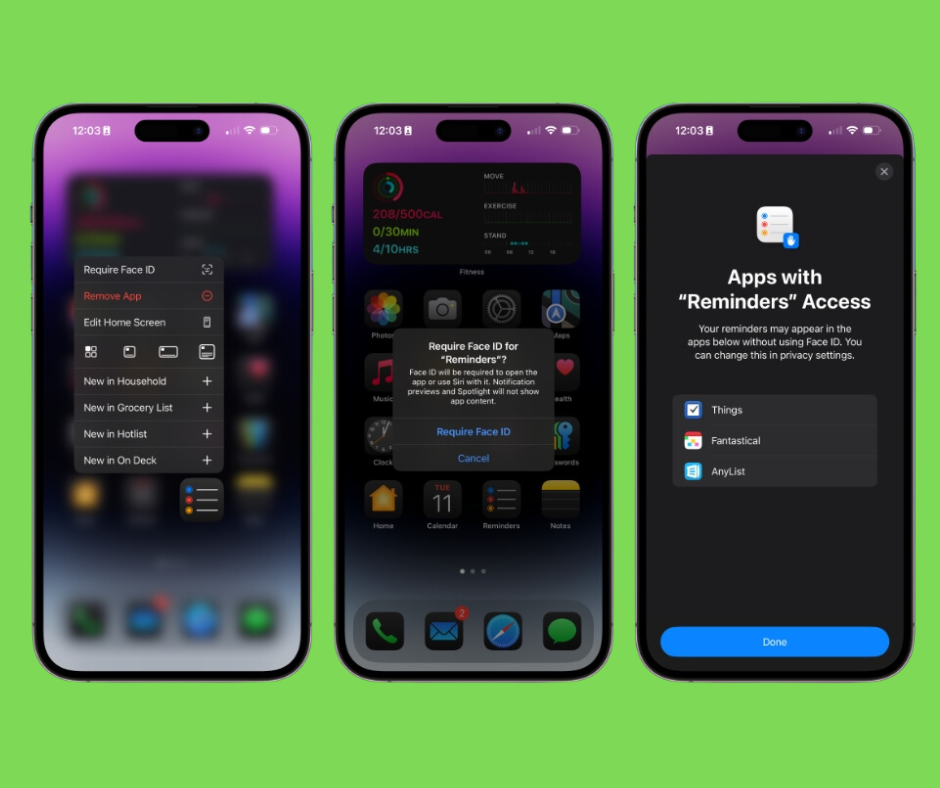
How to Lock and Hide Apps on iPhone Using Face ID or Touch ID
With the new iOS 18 update, you can lock apps using biometric authentication, such as Face ID or Touch ID. Here’s a step-by-step guide:
- Ensure Your iPhone Is Running iOS 18: Before using this feature, make sure your device is updated to iOS 18. Go to Settings > General > Software Update to check if you’re running the latest version.
- Long-Press on the App You Want to Lock: Find the app you wish to lock on your home screen. Tap and hold until a menu appears.
- Tap ‘Require Face ID’ (or ‘Require Touch ID’): In the menu that appears, you should see an option labeled “Require Face ID” or “Require Touch ID” depending on your device. Select this option to activate the lock for the app.
- Hide and Lock the App (Optional): If you want to go a step further and hide the app, you can tap “Hide and Require Face ID” or “Hide and Require Touch ID” after locking it. This moves the app to a hidden folder, where it remains invisible until you access it via your biometric authentication.
- Unlock the App: To view your hidden apps, swipe from right to left on your home screen to access the App Library. At the bottom, you’ll see a hidden folder. Tap on it and use Face ID or Touch ID to unlock and access your apps. (How to Lock and Hide Apps on iPhone)
By following these simple steps, you can ensure that specific apps are hidden from view and can only be accessed with your permission.
Also Read: iPhone 16 Battery Capacities Revealed
Steps to Lock and Hide Apps on iPhone in iOS 18
| Step | Action Description |
|---|---|
| 1 | Ensure your iPhone is updated to iOS 18 |
| 2 | Long-press the app you want to lock |
| 3 | Tap “Require Face ID” or “Require Touch ID” |
| 4 | (Optional) Tap “Hide and Require Face ID/Touch ID” to hide the app |
| 5 | Unlock hidden apps by accessing the Hidden folder via App Library |
Customizing Which Apps to Lock and Hide on iPhone
Although iOS 18 provides the option to lock and hide third-party apps, not all Apple-native apps can be hidden or locked. Here’s a breakdown of the different app types and their lock functionality:
Native Apple Apps
Currently, most native Apple apps, such as Mail, Calendar, and Notes, can only be locked but not hidden. While locking provides a good layer of security, it would be great to see Apple expand the functionality to allow hiding these apps as well in future updates.
Apps like Settings and Camera are exceptions and cannot be locked or hidden. This is likely due to the integral nature of these apps for the core functionality of the device.
Third-Party Apps
On the other hand, third-party apps offer more flexibility. You can both lock and hide them in a hidden folder. For example, apps like WhatsApp, Facebook, and Instagram can be locked and hidden entirely, meaning they won’t appear in Search, Notifications, Spotlight suggestions, Siri suggestions, Call history, or Maps routing suggestions.
Here’s how this appears with a third-party app that is locked and hidden:
- When locked, the app is moved to a hidden folder and does not show up on your home screen or App Library.
- You can only access it by going to the Hidden folder in the App Library, where biometric authentication is required.(How to Lock and Hide Apps on iPhone)
By using this feature, you can make sure that even the most privacy-sensitive apps on your phone remain invisible and secure.
How to Manage Hidden Apps on iPhone
Once apps are hidden, you can manage them through the Hidden folder. Here’s how to do that:
- Accessing the Hidden Folder: To view hidden apps, go to the App Library by swiping from right to left on your home screen. Scroll down to the bottom, where you will see a folder labeled “Hidden.” Tap on it to access your hidden apps.
- Unlocking Hidden Apps: When you tap the Hidden folder, you will be prompted to use Face ID or Touch ID to unlock it. This keeps your hidden apps secure even if someone gains access to your phone.
- Restoring Hidden Apps to the Home Screen: If you want to unhide an app and return it to your home screen, long-press on the app while inside the Hidden folder. From the menu that appears, select “Don’t Require Face ID” or “Don’t Require Touch ID.” This will move the app back to the home screen and unlock it.
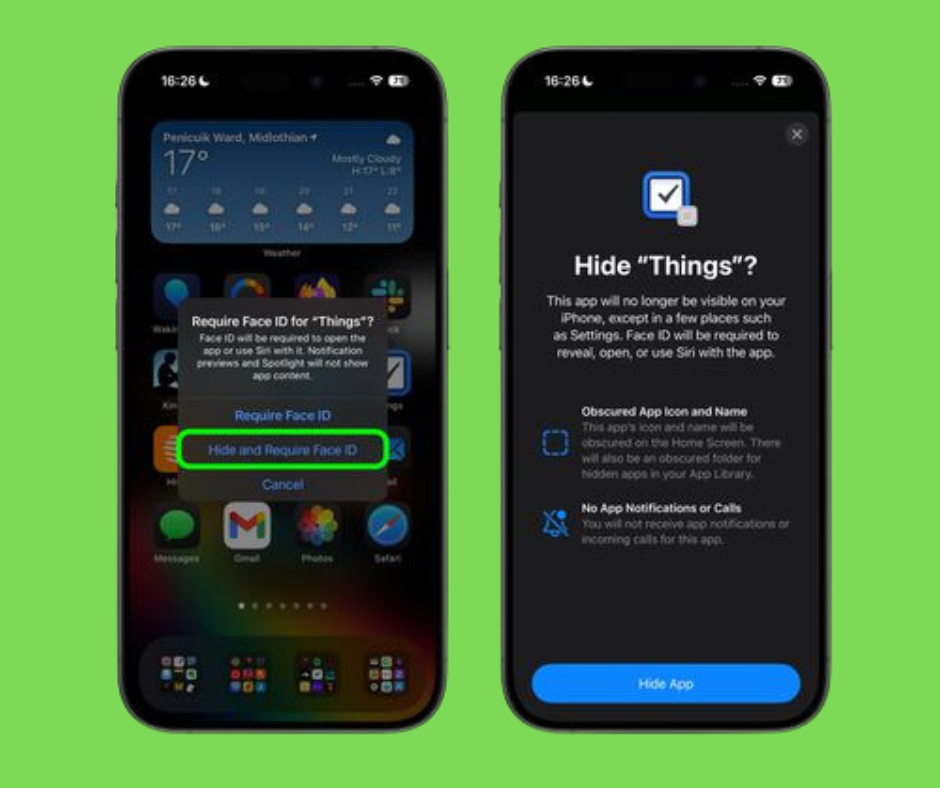
Benefits of Using the Hidden Folder in iOS 18
The Hidden folder in iOS 18 is a convenient way to store and manage apps that you want to keep private. Here are some key advantages:
- Better Organization: Keep your home screen uncluttered while still having access to apps in a secure manner.
- Enhanced Privacy: Your apps will not appear in any search results or notifications, providing an additional layer of privacy.
- Control Over App Visibility: You can easily manage which apps are visible and which are hidden, allowing for a highly customizable user experience.
Comparison of Locking and Hiding Apps in iOS 18 vs Previous iOS Versions
Before iOS 18, users had limited options for hiding apps. The only available options were to move apps into folders or use Screen Time restrictions to limit access. While these methods worked to some extent, they lacked the security features now available with iOS 18, such as biometric authentication.
Also Read: Best Data Recovery Apps for iPhone
Locking and Hiding Apps – iOS 18 vs. iOS 17
| Feature | iOS 17 | iOS 18 |
|---|---|---|
| App Locking | Available only through third-party apps | Built-in with Face ID/Touch ID |
| App Hiding | Limited to moving apps into folders | Hidden folder with biometric security |
| Native Apps Locking | Not available | Available for most apps |
| Third-Party Apps Locking | Limited via Screen Time | Available with Hide and Lock options |
With iOS 18, Apple has significantly upgraded security features, making it much easier to protect individual apps from unauthorized access. The combination of app locking and hiding with biometric security provides the level of privacy many iPhone users have been waiting for.
Conclusion: The Future of App Privacy on iPhone
With iOS 18, Apple has made it easier than ever to lock and hide apps on the iPhone. Whether you want to protect sensitive data, declutter your home screen, or prevent unauthorized access to specific apps, these new features offer a robust solution.(How to Lock and Hide Apps on iPhone)
By following the steps outlined in this guide, you can quickly and easily lock and hide apps on your iPhone, ensuring your privacy is maintained at all times. As Apple continues to evolve its security measures, we can expect even more improvements to app privacy and customization in future updates.(How to Lock and Hide Apps on iPhone)
People Also Loved To Read – Expect More Apple Products to Launch Before the End of 2024
For news updates, visit – Daily News 24×7

