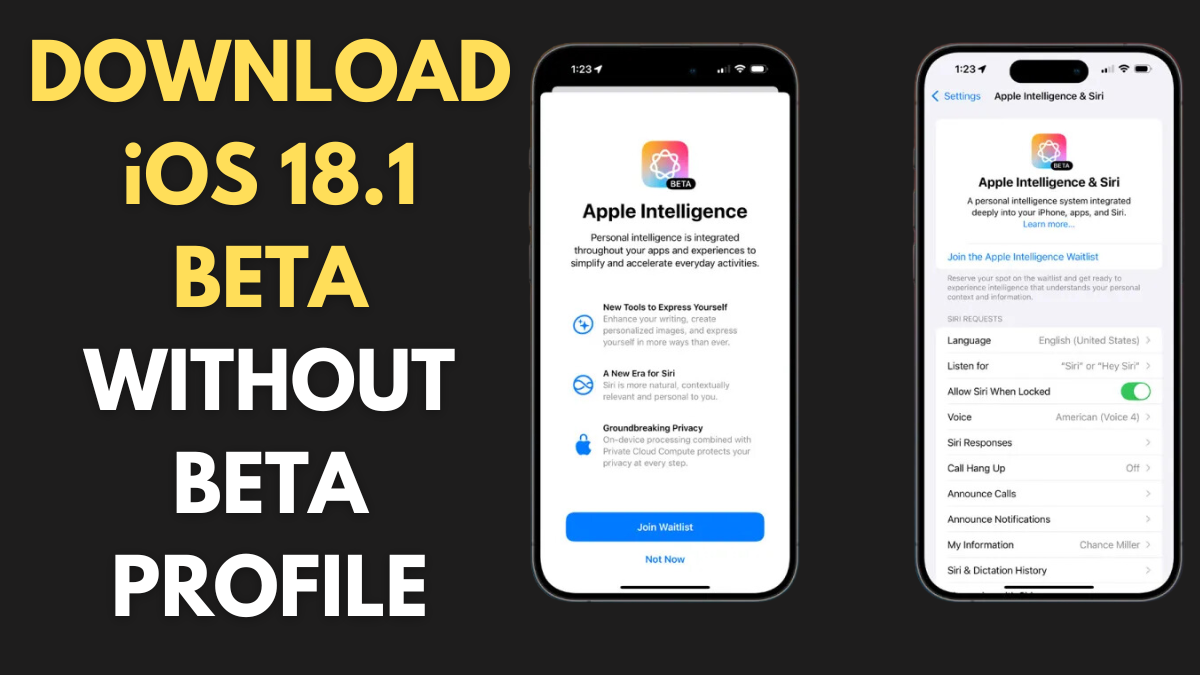If you’re excited about Apple’s latest innovations, the iOS 18.1 beta and Apple Intelligence feature are a must-try. In this guide, we’ll walk you through how to install iOS 18.1 beta, including details on testing Apple Intelligence, compatible devices, and important steps to get started. Whether you are a developer or a public tester, this article covers everything you need to know for a smooth installation experience.
What is iOS 18.1 Beta?
iOS 18.1 is the latest beta update in the iOS 18 series, available for developers and public testers alike. This update primarily focuses on introducing Apple Intelligence, a feature designed to enhance Siri and overall iOS performance. If you’re interested in exploring these new capabilities, learning how to install iOS 18.1 is essential.
Also Read: iOS 18.1 Beta 5 is Out! – What’s New? (Apple Intelligence)
Is Your Device Compatible with iOS 18.1 Beta and Apple Intelligence?
Before diving into the installation process, it’s crucial to check if your device is compatible:
| Device Type | Compatibility |
|---|---|
| iPhone Models | iPhone 15 Pro, iPhone 15 Pro Max |
| iPad Models | iPads with M1 chip or later |
| Mac Models | Macs with M1 chip or later |
Note: Currently, Apple Intelligence is available only for devices set to English (U.S.) and located within the United States. It is not yet accessible in the EU or China.
How to Install iOS 18.1 Beta: Public Beta vs. Developer Beta?
There are two ways to install iOS 18.1 beta: through the Public Beta program or the Developer Beta. Here’s a breakdown of how to access each option.
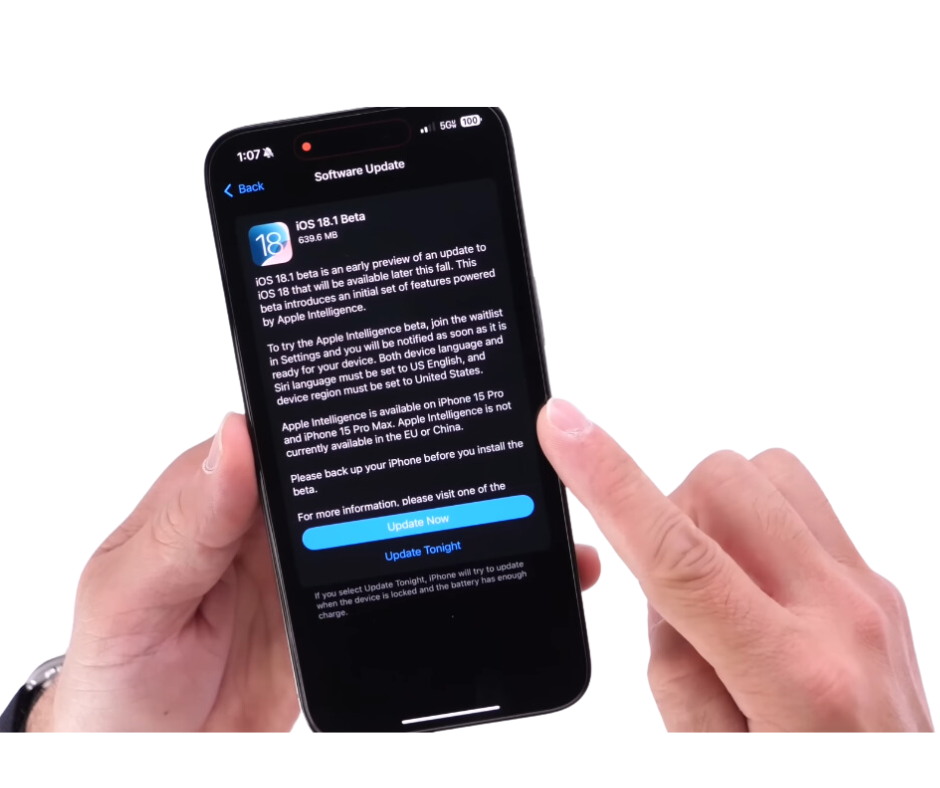
Installing the iOS 18.1 Public Beta
The public beta is available for free, allowing anyone with a compatible device to test the latest features. Follow these steps to install the iOS 18.1 public beta:
- Back Up Your Device: Before installing, make sure to back up your iPhone or iPad. Use iCloud or connect your device to a Mac/PC to perform a backup. This is essential in case you need to revert to the previous version.
- Sign Up for the Public Beta Program:
- Visit beta.apple.com and sign in with your Apple ID. If you haven’t signed up before, create a new account to access the beta program.
- Download the Profile:
- After signing in, download the iOS 18 Beta Profile onto your device. Follow the on-screen instructions to install the profile.
- Install the iOS 18.1 Beta:
- Open the Settings app, go to General, and tap on Software Update.
- Tap Beta Updates > iOS 18 Public Beta, and select Back.
- When the update appears, tap on iOS 18.1 Public Beta and choose Update Now.
If you encounter issues or the update doesn’t appear:
- Quit and relaunch the Settings app.
- Ensure you’re signed in correctly at beta.apple.com.
Installing the iOS 18.1 Developer Beta
If you prefer early access and more advanced features, the developer beta is for you. You don’t need a paid Apple Developer account to access it, but you must sign in at developer.apple.com. Here’s how to install the developer beta:
- Create a Backup:
- Make a fresh backup of your device using iCloud or your computer. This is especially important in case you decide to downgrade later.
- Install the Developer Profile:
- Visit developer.apple.com and sign in with your Apple ID.
- Download the iOS 18 Beta Profile and install it on your device.
- Update to iOS 18.1 Developer Beta:
- Go to Settings > General > Software Update.
- Tap Beta Updates, then choose iOS 18.1 Developer Beta from the list.
- If necessary, adjust the Apple ID associated with the beta by tapping the option at the bottom of the screen.
- Update Your Device:
- Look for iOS 18.1 Developer Beta to appear and select Update Now.
Troubleshooting Tip: If the update doesn’t show up, double-check your Apple ID or ensure you’re running an iOS 18 beta version before trying again.
How to Test Apple Intelligence in iOS 18.1 Beta?
Once you’ve installed iOS 18.1 beta, you can start testing Apple Intelligence. Here’s how:
- Open Settings:
- Navigate to Settings on your device.
- Access Apple Intelligence:
- Tap the new Apple Intelligence & Siri option found below Accessibility.
- Join the Waitlist:
- Choose to Join the Apple Intelligence Waitlist. Apple will notify you once the beta features are ready for your device.
- Remember, it may take some time before Apple Intelligence is fully enabled.
Tip: Make sure your device’s region and language settings are set to the United States and English, respectively, as Apple Intelligence is region-specific in this beta stage.
Key Features of iOS 18.1 Beta
Wondering what’s new in the iOS 18.1 beta? Here’s a quick look at the features you can explore:
- Enhanced Siri Capabilities: Apple Intelligence, also called Siri 2.0, comes with smarter, more responsive features designed to enhance user interaction.
- Improved Device Compatibility: iOS 18.1 offers optimized support for the latest iPhone and iPad models.
- Bug Fixes and Performance Enhancements: Like all beta versions, iOS 18.1 focuses on improving system stability and user experience.
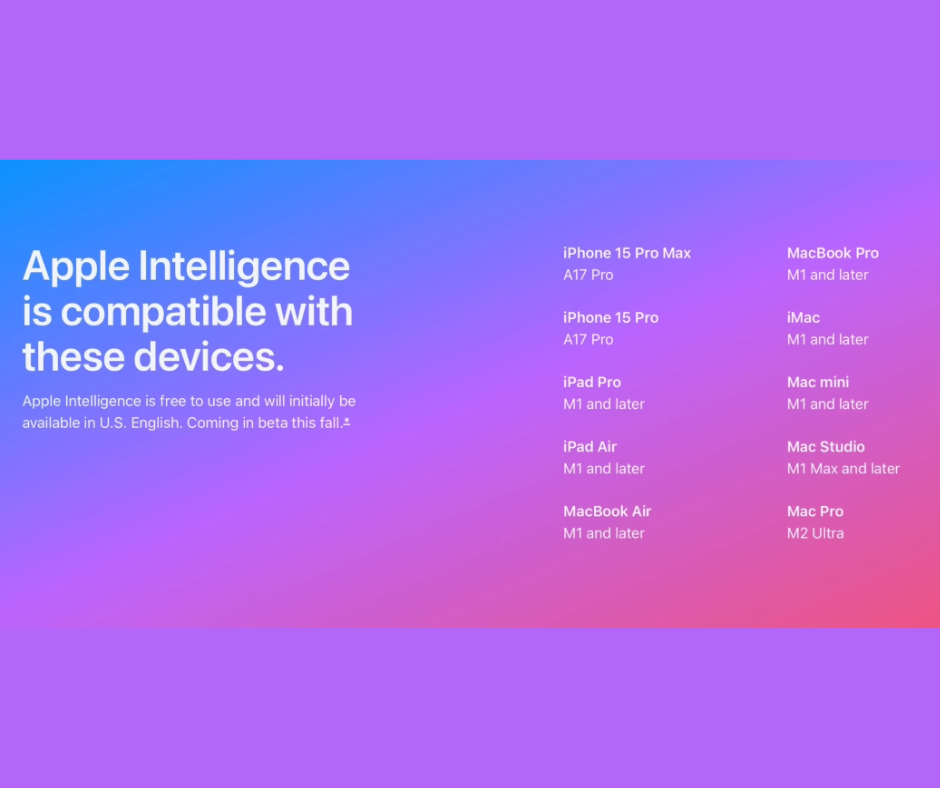
FAQs: Common Issues and Solutions
1. What Should I Do if I Don’t See the iOS 18.1 Beta Option?
- Ensure your device is compatible and running the correct iOS version.
- Restart your device or relaunch the Settings app.
- Double-check your Apple ID by signing in at beta.apple.com or developer.apple.com.
2. Can I Downgrade After Installing the iOS 18.1 Beta?
Yes, but you’ll need a backup of your previous iOS version to restore your device. Use iCloud or a Mac/PC backup for this purpose. Apple recommends creating a backup before installing any beta versions.
3. Is Apple Intelligence Available Outside the U.S.?
Currently, Apple Intelligence is limited to U.S.-based devices with English (U.S.) as the selected language. Apple may expand availability in future updates.
Conclusion
Installing the iOS 18.1 beta is a fantastic way to experience Apple’s cutting-edge technology firsthand, especially if you’re eager to test Apple Intelligence. Whether you choose the public or developer beta, following the detailed steps above ensures a seamless installation. Make sure to back up your device, and stay tuned for further updates as Apple rolls out new features and improvements. Happy testing!
People Also Loved To Read – Apple iPhone 16 Pro vs iPhone 13 Pro – Buyer’s Complete Guide
For news updates, visit – newsusas.com