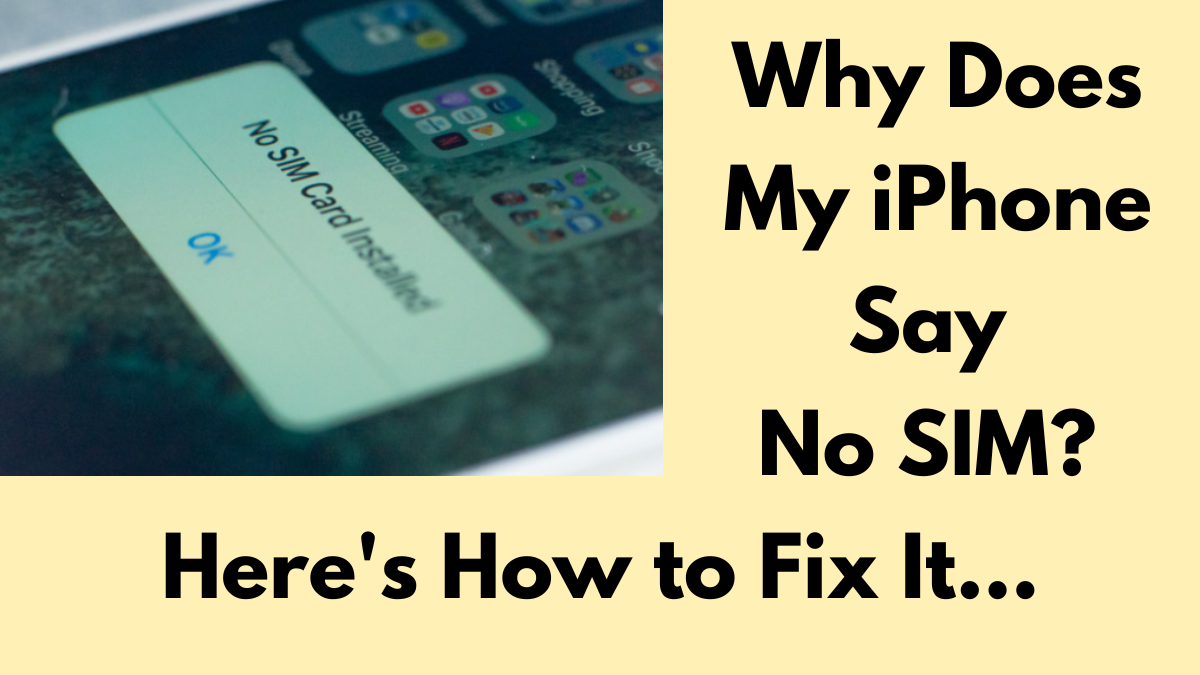Have you ever encountered the frustrating “No SIM,” “No SIM Card Installed,” or “No SIM available” message on your iPhone? This common issue can leave you unable to make calls, send texts, or use mobile data, making your smartphone feel practically useless. Let’s dive into the answer for ‘Why does my iPhone say no SIM’ and explore various solutions to get your iPhone back to functioning normally.
Understanding the No SIM Message
At its core, the “No SIM” message means that your iPhone is not detecting a SIM card. This tiny card is essential for your phone to connect to a cellular network, allowing you to make calls, send messages, and use mobile data. Even though technology is rapidly advancing with the introduction of eSIMs, many iPhones still rely on physical SIM cards. So, why does your iPhone say “No SIM”?

Common Causes of ‘Why does my iPhone say no SIM’
- Missing or Incorrectly Installed SIM Card: The most straightforward reason is that the SIM card is either missing or not properly installed. This can happen if the SIM tray isn’t securely closed or if the SIM card has shifted out of place.
- Damaged SIM Card: Physical damage to the SIM card can prevent it from being read correctly by your iPhone. This might occur if the card is scratched or has been bent.
- eSIM Setup Issues: If you’ve recently switched to an eSIM and see the error message, the eSIM installation might not have been successful.
- Temporary Glitches: Sometimes, a software glitch can cause your iPhone to fail to recognize the SIM card. This can often be resolved with a simple restart.
- Hardware Issues: There might be a problem with your iPhone’s SIM card slot or other internal components.
- Carrier or Account Issues: Problems with your carrier or issues with your account, such as unpaid bills or account suspension, can also trigger the no-SIM message.
- Pending Software Updates: Outdated software can sometimes cause compatibility issues with your SIM card, resulting in the error message.
Steps to Fix ‘Why does my iPhone say no SIM’
Now that we’ve covered the possible reasons behind the “No SIM” error, let’s explore some solutions.
1. Check Your SIM Card and Tray
- Inspect the SIM Card: Remove the SIM card from your iPhone using a SIM ejector tool. Check the card for any visible damage like scratches or bends. If the SIM card looks damaged, you may need to replace it.
- Reinsert the SIM Card: Place the SIM card back into the tray, ensuring it’s properly aligned. Gently reinsert the tray into your iPhone. Make sure the tray is not loose or deformed, as this could prevent proper contact between the SIM card and the internal contacts.
2. Restart Your iPhone
- Simple Restart: Restarting your iPhone can resolve many temporary software glitches. Press the power button for few seconds and swipe it to turn off. Wait for a few moments, then turn it ON.
- Force Restart: If a simple restart doesn’t work, try a force restart. For iPhone 8 and later models, quickly press and release the volume up button, then the volume down button, and finally hold the side button until the Apple logo appears.
3. Update Network Settings and iOS
- Network Settings: Go to Settings > General > About. If an update for your network provider settings is available, you will see an option to update them. Tap “Update” to install the latest settings.
- iOS Updates: Keeping your iPhone’s software up to date can fix bugs and improve performance. Go to Settings > General > Software Update and install any available updates.
4. Switch to Another SIM Card
- Test with Another SIM: Borrow a SIM card from a friend or use a spare one to see if the issue is with your SIM card or your iPhone. If your iPhone detects the other SIM card, the problem likely lies with your original SIM card.
5. Check for Carrier Issues
- Contact Your Carrier: Ensure that your account is active and in good standing. Unpaid bills or suspended accounts can result in connectivity issues. Contact your carrier to verify your account status and resolve any issues.
- Carrier Settings Update: Sometimes, your carrier may need to send an update to your SIM card or eSIM. Contact your carrier to see if this is necessary.
6. Seek Professional Help for Hardware Issues
- Apple Support: If none of the above solutions work, there might be a hardware issue with your iPhone. Connect with Apple Support or you can also go for an Apple Store for any assistance.
- Authorized Repair Centers: If your iPhone is out of warranty, consider visiting a reliable third-party repair service to diagnose and fix the issue.
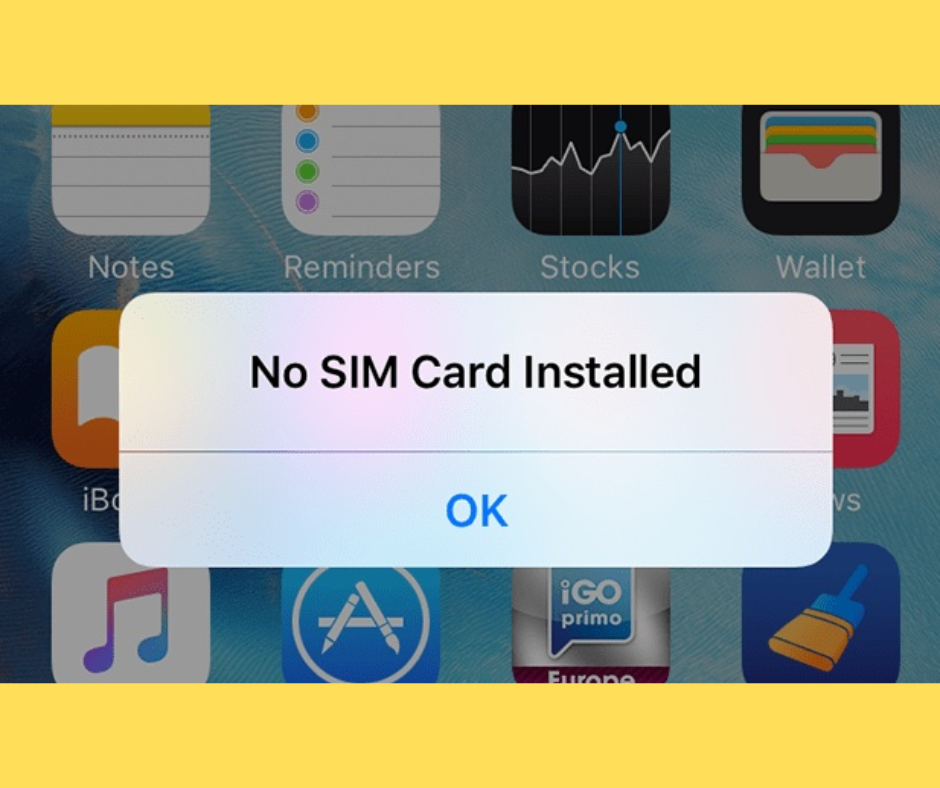
Avoiding Future No SIM Errors
Preventing future occurrences of the no-SIM error involves a mix of careful handling and regular maintenance.
- Handle Your iPhone and SIM Card Carefully: Avoid dropping your iPhone or handling the SIM card roughly. Physical damage is a common cause of SIM card issues.
- Regular Software Updates: Keep your iPhone’s software up to date to benefit from the latest bug fixes and performance improvements.
- Check Carrier Settings: Periodically check for updates to your carrier settings in the “About” section of the “General” settings menu.
- Backup and Restore: Occasionally, performing a backup and restore can resolve persistent software issues. Ensure you back up your data to iCloud or a computer before proceeding with a restore.
When to Consider a New iPhone or Carrier
If you frequently encounter no-SIM errors and your iPhone is an older model, it might be time to consider an upgrade. Newer iPhones come with enhanced hardware and software capabilities, reducing the likelihood of such issues.
Additionally, if you experience recurring problems with your current carrier, such as network outages or poor customer support, switching to a more reliable carrier could enhance your mobile experience. Research and choose a carrier that offers good coverage and customer service in your area.
Conclusion
Encountering the “No SIM” message on your iPhone can be frustrating, but understanding the possible causes and solutions can help you quickly resolve the issue. From checking the physical condition of your SIM card to updating your iPhone’s software and network settings, several steps can restore your phone’s functionality.
If all else fails, seeking professional assistance ensures that any underlying hardware issues are addressed. Regular maintenance and careful handling can prevent future occurrences, keeping your iPhone connected and operational.
People Also Loved To Read – How to turn off answer phone on iPhone
For news updates, visit – Daily News 24×7